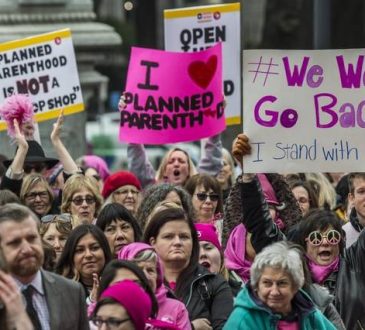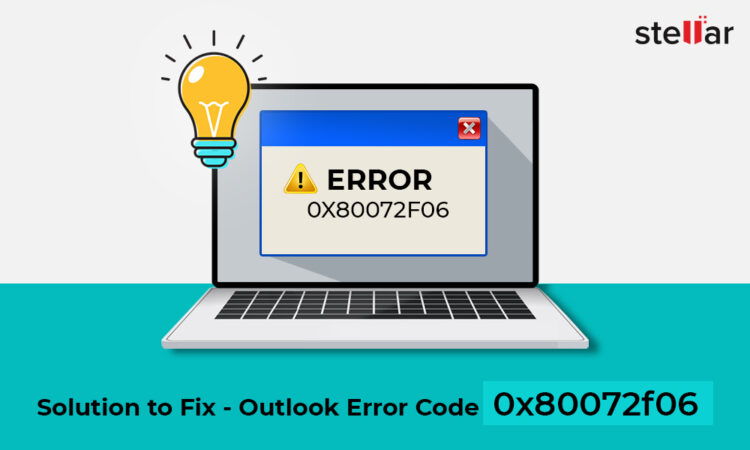
Have you ever encountered the error code 0x80072f06 while using Microsoft Outlook? If you have, you know how frustrating it can be to have your email flow disrupted. This error can occur in various versions of Outlook and can result in other issues like not being able to access your Offline Address Book (OAB). But don’t worry, in this article, we have delved into the causes of this error and provided solutions to fix it. With our guide, you’ll be able to get back to using Microsoft Outlook seamlessly without any disruptions.
If you’re an Outlook user, you may have encountered the pesky error code 0x80072f06. This error indicates that something is not quite right with the synchronization between Outlook’s Online Address Book (OAB) and the Global Address List (GAL) on the Exchange mailbox server. Unfortunately, this can lead to frustration for users who rely on the OAB to keep their contacts up-to-date. Don’t worry, though, there are steps you can take to troubleshoot and resolve this issue. By following a few simple steps, you can get your Outlook back in sync with the GAL and start working seamlessly once again.
Have you ever encountered an error message while trying to access your Outlook account? You’re not alone. Error messages can occur for a variety of reasons, including improper installation, damaged program files, any concerns with Windows OS, complications with updating .oab files or downloading OAB, or even Exchange security certificate problems. These issues can be frustrating and time-consuming to fix, but with the right approach and guidance, you can get your Outlook to account back up and running smoothly.
How to Fix Outlook Error Code 0x80072f06?
Are you constantly encountering the frustrating Outlook error code 0x80072f06? Don’t worry, you’re not alone. There are a few quick fixes that you can try out to solve this error once and for all. First, try disabling the Windows Firewall temporarily and see if that does the trick. If not, clearing the browser cache might help. Another solution is to update your operating system to the latest version or check if there are any pending updates for your Office suite. These simple steps can go a long way in solving the 0x80072f06 error and getting your Outlook back up and running smoothly.
-
Recreation of OAB
Trying to send an important email only to be met with the dreaded Outlook error 0x80072f06 can be incredibly frustrating. Luckily, there may be a simple fix to this issue. If the problem stems from Offline Address Book synchronization, deleting the existing OAB from your Outlook profile could do the trick. Although it sounds scary to delete something essential like OAB, don’t worry – when you restart Outlook, a new one will be generated in your profile. So, give it a try and see if it makes all the difference when it comes to sending error-free emails.
-
Check for Exchange Server Certificate
If you’re encountering error 0x80072f06 while using Exchange Server, there may be several reasons why it’s happening. One such reason could be related to the Exchange Server certificate. So, how do you confirm if this is indeed the cause of the issue? The answer lies in validating the certificate. It’s always important to confirm the root cause of any error or issue, and the same holds true in this case. Once you’ve identified the cause of the problem, you can take the necessary steps to resolve it and get back to using Exchange Server seamlessly.
-
Tool for OST Conversion
In today’s fast-paced and ever-connected digital age, Outlook has become a lifeline for many professionals. It’s a tool that enables them to stay connected with colleagues and clients irrespective of their location. One of the vital features of Outlook is its ability to store all mailbox data in a local cache or OST, for easy access even when offline. But like any other software, Outlook is not immune to errors, and the dreaded 0x80072f06 is one of the most common ones that users encounter. This error usually occurs due to inconsistencies or oversized files. But, fret not, because there’s always a solution. With a few quick fixes, you can get rid of these errors and get back to using your emails without any interruptions.
Losing your contacts can be a complete nightmare – it’s like losing a tiny piece of your life, especially if you rely on them for work or keeping in touch with loved ones. But there’s no need to worry when you have a Stellar Converter for OST at your fingertips! This incredible software can extract all of your essential contact information and save it in a CSV format, ensuring that you’ll never have to worry about losing that valuable data again. And the best part? It’s quick and easy to import the CSV and restore all of your contacts in the Offline Address Book. So why waste time manually inputting all of those numbers? With Stellar Converter for OST, you can rest assured that your contacts are safe and sound, allowing you to focus on more important things in life.
Outlook is a must-have communication tool for anyone who relies on emails for their daily work. However, when issues arise with your OST file, it’s easy to get frustrated and overwhelmed. That’s where Stellar Converter for OST comes in – this reliable and user-friendly tool is designed to make your life easier by quickly converting damaged or inaccessible OST files into healthy PST files. With its advanced features, you can easily recover lost or deleted data, including emails, attachments, contacts, and calendar entries. Plus, the tool is so intuitive that even novice users can operate it with ease. So if you want to avoid the headaches of dealing with problematic OST files, give Stellar Converter for OST a try and say goodbye to all your worries.
-
Windows Reset
Have you ever encountered a frustrating situation where your computer system goes haywire and the only solution you have is to restore it? But, what if the system restores the option doesn’t seem to work? It can be quite stressful, right? Don’t worry; there’s still a way out. You can try resetting your PC. However, resetting your computer is not recommended as it has its own set of drawbacks. But, in case of emergencies, it can be your saviour. Before you jump into resetting your system, make sure to back up your data as resetting the PC will erase everything from it. So, approach with caution!
Conclusion
Keeping your address book or contacts updated across all devices is essential in today’s fast-paced digital world. OAB synchronization with GAL plays a crucial role in this process. However, when OAB synchronization is affected, it can lead to the Outlook error code 0x80072f06. This error can result in permanent loss of contacts if the local OST file is damaged. The good news is that you can fix the error and safeguard your contacts by using an effective OST to PST converter tool like Stellar Converter for OST. You can extract all your email data, including contacts, in PST format as a backup before recreating the OST file or configuring a new profile on Outlook. So don’t panic if you encounter error code 0x80072f06 in Outlook – just follow the solutions discussed here, and you’ll be back on track in no time