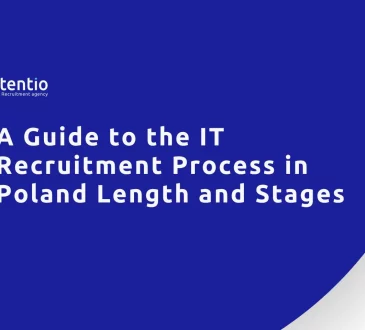It’s fairly common for systems to slow down a touch, after the first couple of months of use. As a result, files and programs may take a little longer to load, and the computer may become a little unresponsive, especially when opening folders, surfing the web, and various other tasks.
A computer slows down for a number of different reasons. For example, your system may slow down as a result of you running too many applications at once. Or as a result of the end-user filling the hard drive up.
That said, there are things that you can do to get your system back to full working order. In this article, we will be covering a number of common techniques that the average user can adopt, to get their system running as it did, the first time they purchased it.
IMG_1
-
Empty the Recycle Bin
Whenever you delete any files on your system, the operating system will ask you to confirm, whether or not you want to send the files to your recycle bin. If you agree, it doesn’t mean the files have been erased from your system. These “deleted” files will be held in a temporary holding cell, called the recycle bin. In order to erase the files from your hard drive, you will need to empty or delete the files in this bin. Depending on how many files are in there, this could have a significant <a href=”https://www.compuchenna.co.uk/speed-up-your-computer/”>impact on system performance</a>.
-
Clear Internet Cache
This is another tip that most end-users either are unaware of or simply neglect. When you clear out your internet cache, it can have a significant impact on your browsing experience, and system performance overall. If you don’t know what the internet cache is, well, it’s basically stored data on all the web pages you visit. This data could be anything from password details, to page images. The objective of the cache is to speed up the process of loading the page. The downside is that the cache will continue to grow the more websites that you visit, ultimately becoming more of a detriment than a benefit to your computer.
Fortunately, you can erase the contents of this folder simply by doing the following. First, press Windows Key + R, to open the Run box, then type Control Panel into it and click on OK. When Control Panel opens up, type Internet Options into the Search Control Panel box, then click on Internet Options. From Internet Options, click on Delete under Browsing History.
-
Run Disk Cleanup
This is another built-in Windows tool that many end users are unaware of or simply neglect to use. Disk Cleanup is a very effective way of speeding up your system and is very simple to run and get to grips with. Basically, when opened, it will locate and remove unwanted clutter from your system, from a number of areas within the operating system. To open this tool, simply press Windows Key + R, then type … into the Run box, and click on OK. When File Explorer loads up, right-click on your Hard Drive, and select Properties. From the Hard Drive Properties applet, simply click on Disk Cleanup under the General Tab.
Disk Cleanup will then load and carry out a number of checks on your system. When it has fully loaded, it will present you with a number of options highlighting areas of the OS and the amount of space you can potentially save by removing data there.
If you find the tool to be just a little too complex for you, then there are several alternatives that you can try. Ccleaner is amongst the most popular disk utility tool in the marketplace right now. So you may want to give that a try.
-
Remove Unwanted Applications
Most end users have a range of applications stored on their systems for a variety of different tasks and reasons. The reality is that, when many of these applications are no longer of any use, for most of us, we simply ignore the application. However, these applications continue to take up space on our systems hard drive. This is why it’s best practice to remove any application you no longer use.
The easiest and most efficient way of removing applications from your system is to use the programs InstallShield. You can access it by first, pressing Windows Key + R, typing Appwiz.CPL into the Run box, then clicking on OK. This will load up Add or Remove Programs, which you can then use to remove the program of your choice.
-
Defragment Your Hard Drive(s)
Defragging a hard drive is simply rearranging where all the data is stored on the surface of the mechanical hard drive. This is done so it’s much easier and quicker to locate by the system. To run this tool, end-users need only press Windows Key + R, type Control Panel into the Run box, then click on OK. From Control Panel, type Defragment into the Search Control Panel box, then click on Defragment and optimize your drives.
-
Upgrade Your Computer
After some time you may have noticed your system slowing down or rather, not being as effective at running programs in the present as it was in the past. This is a natural process of technological improvements. New software requiring more powerful hardware is developed every year. This leaves the end-user with no choice but to upgrade if they want to continue doing the same things on it.
There are a number of things one can upgrade on their computer, the quickest and simplest thing to improve is its RAM. Other things include the Processor, which is dependent on the motherboard, the video card, and maybe the systems cooling system. More drastic measures involve buying a new motherboard entirely. But this may be a little more than you can handle. So it’s recommended that you stick with the simple stuff first.
-
Remove Malicious Files
Viruses are capable of infiltrating and adversely affecting your system. Viruses are specifically designed to cause problems for your system, these problems can be major or minor. For this reason, you want a really powerful antivirus program installed on your system. An antivirus program will negatively hit your system performance, but in the long run, it will keep your computer safe from viruses that could potentially damage your system entirely.
–AUTHOR INFO—
Uchenna Ani-Okoye is a former IT Manager who now runs his own computer support website <a href=”https://www.compuchenna.co.uk/”>https://www.compuchenna.co.uk</a>.
For more visit the article on this website.